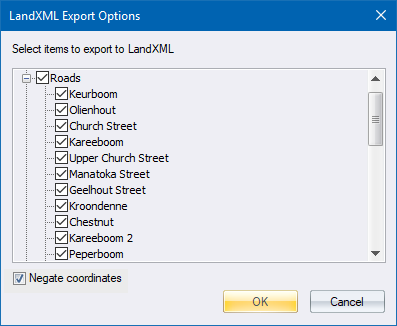
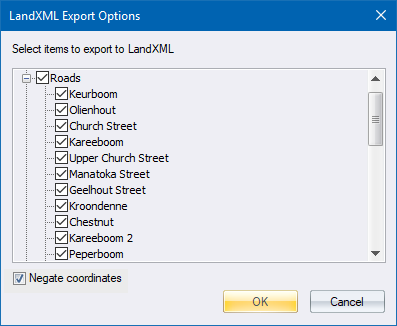
Select the project items to import/export to the LandXML file.
Item Section
|
Description |
DTM |
The names of the individual surfaces in the project will be displayed as sub-items beneath the DTM item. You can select which surfaces you want to import/export. Each surface will only be imported/exported if it is selected.If the main DTM item is unselected, no surfaces will be imported/exported.
You can also right-click on the DTM node to Select All or Unselect All of the individual surfaces.
|
Roads |
The names of the individual roads in the project will be displayed as sub-items beneath the Roads item. You can select which roads you want to import/export. Each road will only be imported/exported if it is selected. If the main Roads item is unselected, no roads will be imported/exported.
You can also right-click on the Roads node to Select All or Unselect All of the individual surfaces.
|
Negate coordinates |
When importing, select this option if the source software produces negative south hemisphere coordinates. When exporting, select this option if the destination software expects negative south hemisphere coordinates. |
Click OK when you have selected all the project items you want to import/export to LandXML.