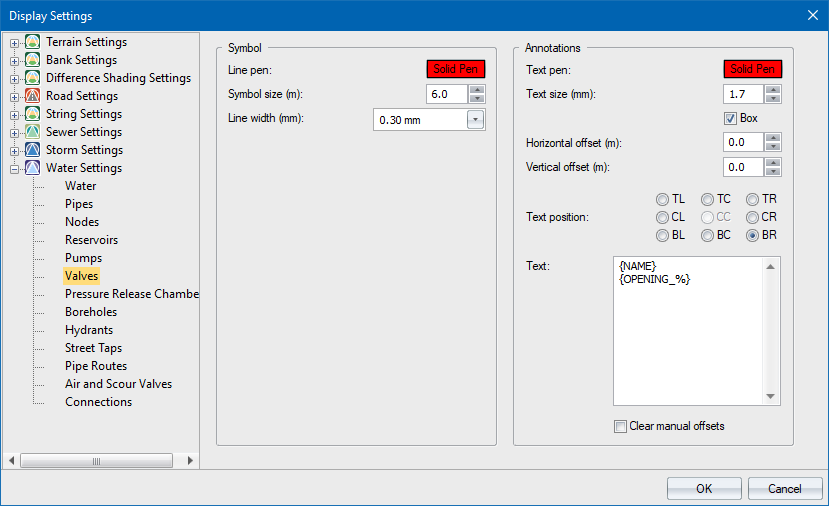
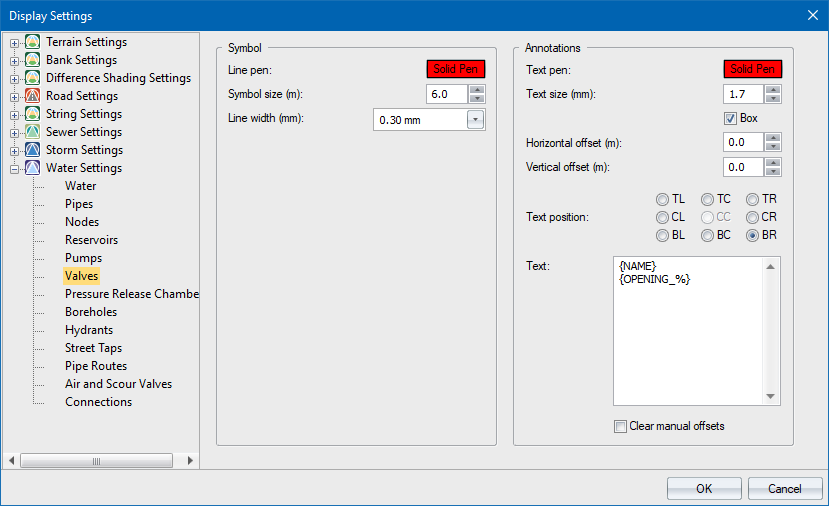
|
Option
|
Description |
|
Symbol |
|
|
Default Pen |
The valve is displayed as a symbol in the specified colour. To change the colour, click the button and select a colour from the Colour dialog. |
|
Symbol Size |
Specify the size of the valve symbol in mm on paper. Use the arrows to step through a list of available line styles. |
|
Line Width |
Specify the width of the valve outline in mm on paper. |
|
Annotations |
|
|
Pen |
The valve annotations are displayed in the specified colour. To change the colour, click the button and select a colour from the Colour dialog. |
|
Text Size (mm) |
Specify the valve annotation text size in points. Use the arrows to step through a list of available sizes. |
|
Box |
Select this checkbox to have a box filled in the current drawing background colour placed behind the annotation text. This is a useful option if you want to blank out portions of the underlying data in order to highlight the text. |
|
Horizontal offset from symbol |
Specify the horizontal offset between the annotation text and the valve symbol. |
|
Text position |
Select one of the eight available positions for the annotation text origin.
The centre position is the actual valve position. |
|
Text |
Enter the text to be written as annotation for each valve. A number of variables are available:
Right-click the relevant cell to select from a menu. You can also define the number of decimals for numeric items. For example, an item {FLOW.1} displays the valve flow to one decimal. The default display is three decimals. |
|
Clear manual offsets |
By design, manually altered text offsets and positions are preserved when you alter relevant global values on this page. Select this checkbox to clear manual settings and revert all text offsets and positions to default values. |