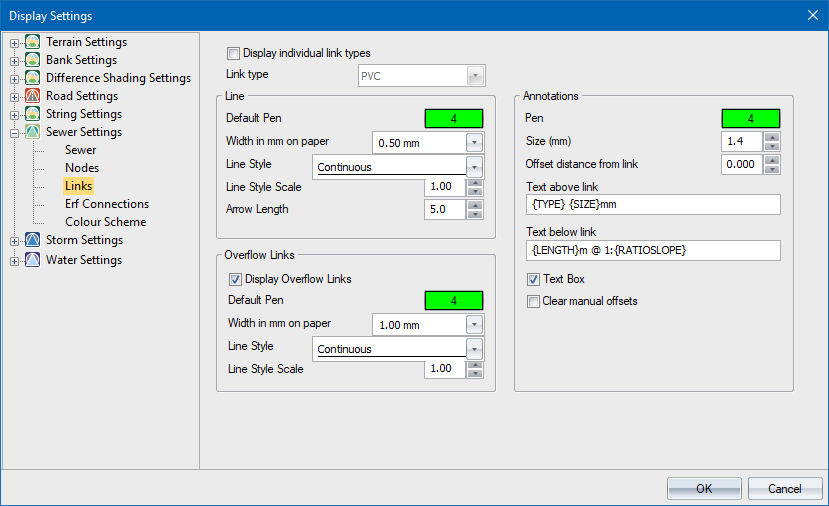
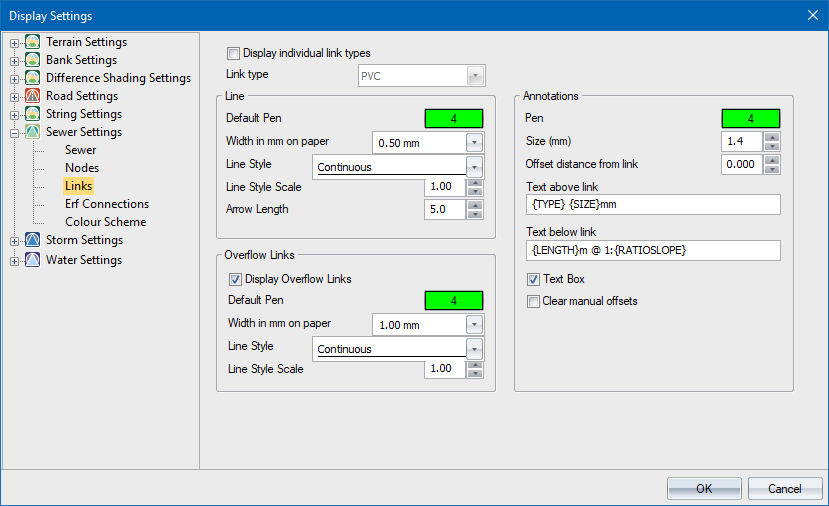
The link display settings allow you to display each individual link type with its own symbol, pen, line style and annotations.
For convenience and backwards compatibility, the Display individual link annotations option must be selected to enable different annotations for each link type. If it is not selected, the display will be the same as earlier versions.
Option
|
Description |
Display individual link types |
Select this option to enable to setting up an display of individual link annotations for each link type. Leave unselected for the link annotations to be uniform across link types. You can switch between uniform and individual annotations by selecting/unselecting this option. |
Link Type |
This option is active when the Display individual link types option has been selected. Select the link type for specific display settings. Each link type can be drawn with a unique pen, size, line width, line style and annotations. The link types are defined in the Link Types option. Select this option to enable the setting up and display of individual link annotations for each link type. Leave unselected for the link annotations to be uniform across link types. You can switch between uniform and individual annotations by selecting/unselecting this option. |
Line |
|
Default Pen |
The link is displayed as a line in the specified colour if Colour Scheme (see below) is set to Default. To change the colour, click the button and select a colour from the Colour settings. |
Width in mm on paper |
Specify the width of the line in mm on paper. Use the arrows to step through a list of available sizes. |
Line Style |
Specify the line style. Use the arrows to step through a list of available line styles. |
Line Style Scale |
Specify the link line style scale factor. |
Arrow Length |
Specify the length in mm on paper of the flow direction arrow. |
Overflow Links |
|
Display Overflow Links |
Select this checkbox to have a line displayed between a Link and the specified Overflow Link. |
Default Pen |
The overflow link is displayed as a line in the specified colour. To change the colour, click the button and select a colour from the Colour settings. |
Width in mm on paper |
Specify the width of the overflow link in millimetres on paper. Use the arrows to step through a list of available sizes. |
Line Style |
Specify the line style for the overflow links. Use the arrows to step through a list of available line styles. |
Line Style Scale |
Specify the overflow link line style scale factor. |
Annotations |
|
Pen |
The link annotations are displayed in the specified colour. To change the colour, click the button and select a colour from the Colour window. |
Size (mm) |
Specify the link annotation text size in points. Use the arrows to step through a list of available sizes. |
Offset distance from link |
Enter the offset in metres from the annotation text to the link. The text label origin will be moved away from the link by that amount. |
Text above and below link |
Enter the text to be written as annotation for each link. A number of variables are available. These are:
Right-click the relevant cell to select from a menu. You can also define the number of decimals for numeric items. For example, an item {LENGTH.1} will display the length of the link to one decimal. The default display is three decimals.
|
Text Box |
Select this checkbox to have a box filled in the current drawing background colour placed behind the annotation text. This is a useful option if you want to blank out portions of the underlying data in order to highlight the text. |
Clear manual offsets |
Select this checkbox to reset the offset of the text from the link if you have manually changed individual offsets. |