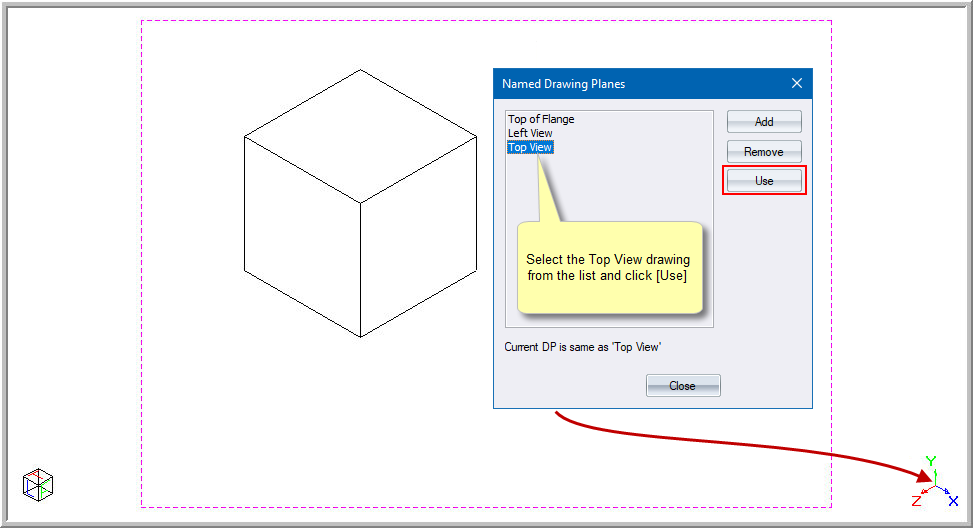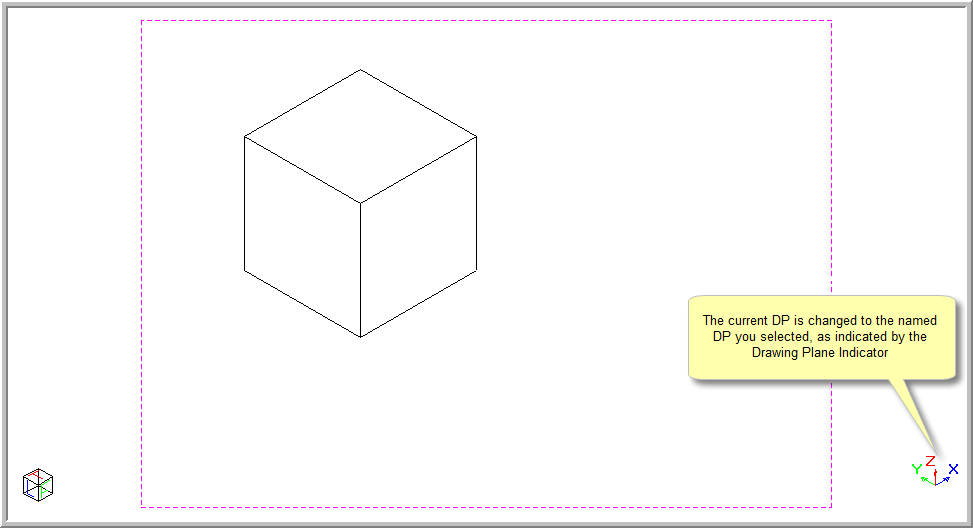Icon
Command
Shortcut Key
Toolbar
![]()
DPNAMED
Drawing Plane
Name and manage drawing planes in the drawing.
|
Icon |
Command |
Shortcut Key |
Toolbar |
|
|
DPNAMED |
|
Drawing Plane |
This function allows you to name or manage drawing planes in your drawing, using the Named Drawing Planes manager.
 You have to set the drawing plane before you can add it to the named drawing planes list.
You have to set the drawing plane before you can add it to the named drawing planes list.
Procedure
Once you have set the drawing plane, you can add it to the named DP list. The Named Drawing Planes manager displays.
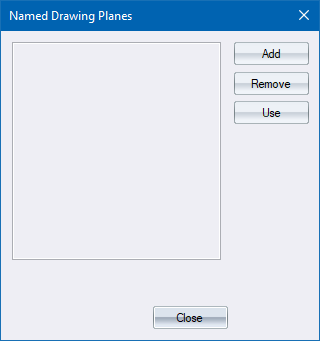
Add a Named DP
To add the current DP as a new named DP:
Click Add.
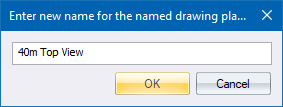
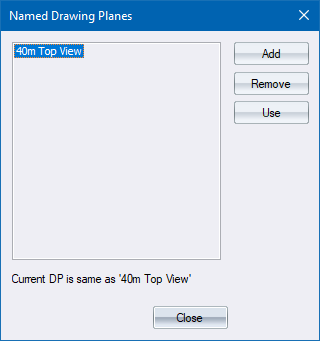
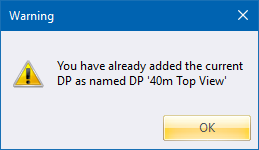
To remove a named DP from the list, select it from the named DP list and click Remove.
To set the current DP to a named DP: