Icon
Command
Shortcut Key
Toolbar
![]()
PURGE
Tools
Remove unused objects from the drawing.
Icon |
Command |
Shortcut Key |
Toolbar |
|
PURGE |
|
Tools |
The Purge Unused Objects window lists all the objects in the drawing that are unused.
Select the objects you want to remove from the drawing.
After a purge operation, new objects may appear in the unused objects list. These are objects that have become not referenced after the last purge operation.
 This action cannot
be undone.
This action cannot
be undone.
Procedure
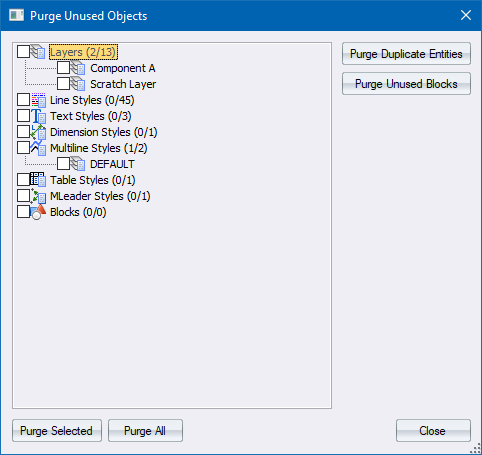
To purge only selected objects, you can select the objects from the objects list by clicking them. Alternatively, use press and hold [Shift] while you select a range of objects, or press and hold [Ctrl] while you select individual objects.
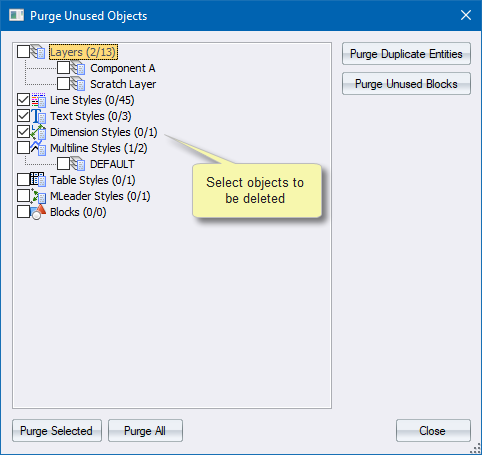
Specify the action you want to take:
Click Purge Selected to remove the selected objects from the drawing.
Click Purge All to remove all unused objects from the drawing.
Click Purge Duplicate Entries to remove all duplicate entries from the drawing.
Click Purge Unused Blocks to remove all unused blocks from the drawing.
This function allows you to clean up the drawing by removing invalid geometry elements and fixing errors in styles and style references. Errors that can be detected and fixed are:
Zero-length lines and polylines
Zero-radius arcs and circles
Empty text entities
Hatches with no boundaries
Entities with invalid coordinates
Bad layer/block/style references e.g. a text entity that references a text style that does not exist in the drawing
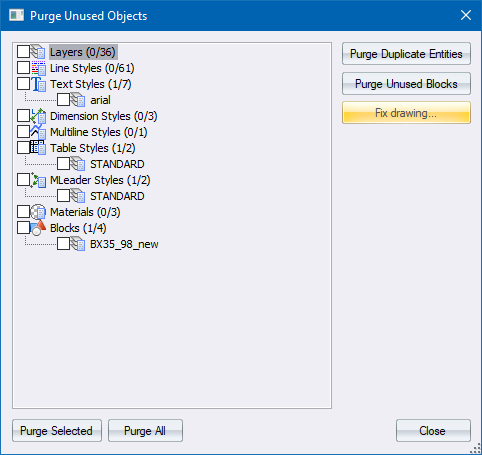
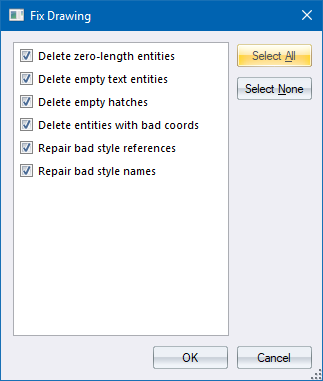
Click Select All to enable all options, or select options individually bu selecting the appropriate checkboxes.
Click OK to run the Fix drawings function. If you have a very large drawing the function may take a few seconds to run.
A message will inform you of how many entities were removed from the drawing.