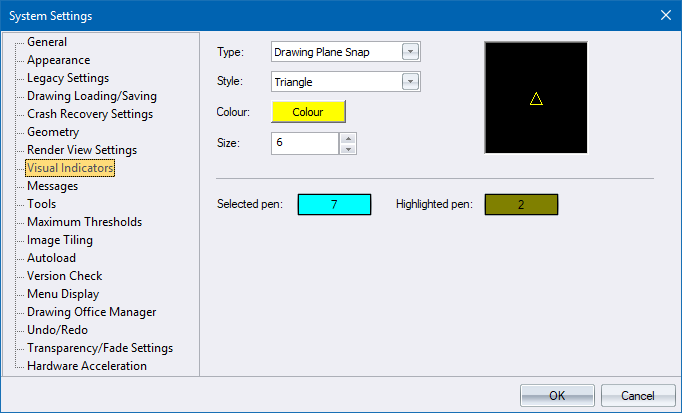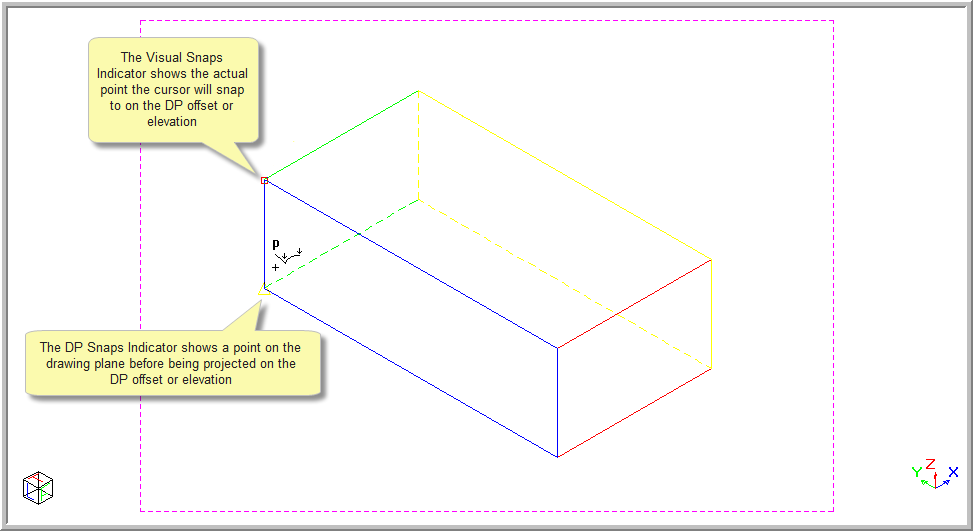Icon
Command
Shortcut Key
Toolbar
![]()
TOGGLEDPSNAP
[F7]
Tools
Switch between the normal snap mode and the DP snap mode.
|
Icon |
Command |
Shortcut Key |
Toolbar |
|
|
TOGGLEDPSNAP |
[F7] |
Tools |
This function is used to toggle between snapping onto points in the drawing plan, and snapping onto normal points. The text in the Status Bar displays in red if the DP Snap is active.
 The Visual Snap needs to be selected for the DP Snap to be viewed. The Visual Snap Indicator (red square cursor) always shows the point the cursor will snap to. If the DP Snap mode is active, and the chosen snap point is not on the drawing plane, the yellow triangle cursor is visible and shows the position of the snap point in 3D space i.e. before being projected onto the DP. The DP Snap mode takes DP offset into account.
The Visual Snap needs to be selected for the DP Snap to be viewed. The Visual Snap Indicator (red square cursor) always shows the point the cursor will snap to. If the DP Snap mode is active, and the chosen snap point is not on the drawing plane, the yellow triangle cursor is visible and shows the position of the snap point in 3D space i.e. before being projected onto the DP. The DP Snap mode takes DP offset into account.
Procedure
The Visual Snap needs to be active for the DP Snap to be viewed.
To toggle the DP Snap on and off: