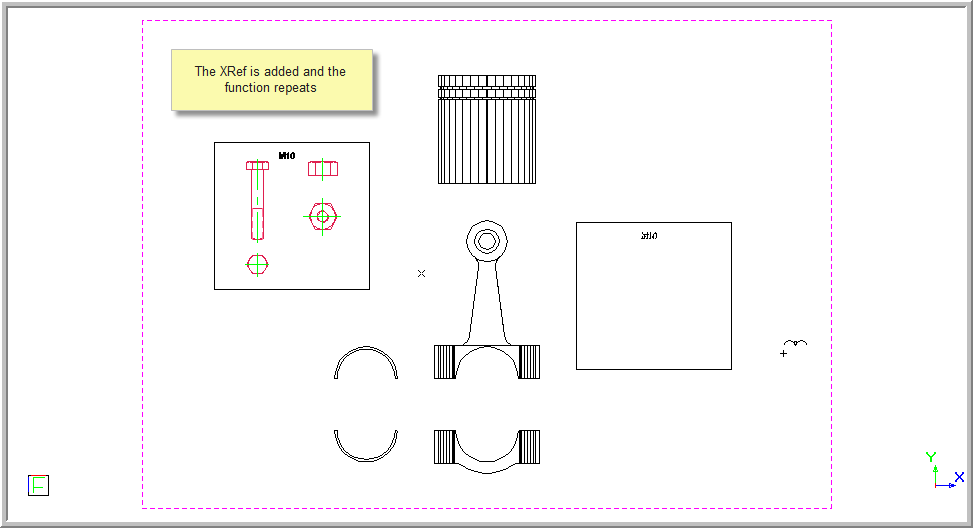Icon
Command
Shortcut Key
Toolbar
![]()
INSERTXREF
Insert
Insert a link to an external drawing into your drawing.
|
Icon |
Command |
Shortcut Key |
Toolbar |
|
|
INSERTXREF |
|
Insert |
This function allows you to link an external drawing (External Reference or XRef) to the current drawing, at a specific insertion point.
The XRef’s layers, line styles, text styles, dimension styles and blocks are merged into the current drawing.
The XRef Manager allows you to edit the list of linked drawings. If no drawings have been added, you will be prompted to open the XRef Manager in order to add the required files to the list. If files have already been added, you will be prompted to indicate the XRef insertion point.
XRefs can be “loaded” and “unloaded” as necessary. Unloading XRefs makes them invisible (all XRef Inserts that reference the XRef will draw a placeholder tag in place of the XRef data), which can improve performance.
 If you insert an XRef with survey coordinates into a drawing with survey coordinates, the XRef is automatically inserted into the correct position according to the survey coordinates.
If you insert an XRef with survey coordinates into a drawing with survey coordinates, the XRef is automatically inserted into the correct position according to the survey coordinates.
Procedure
To insert an external reference (link to an external drawing) into your drawing:
Select Insert ► External Reference or click the icon in the Insert toolbar.

The XRef Manager displays. Click Add to display the file browser.



To insert an external reference (link to an external drawing) into your drawing:
Select Insert ► External Reference or click the icon in the Insert toolbar.
If the drawing already contains references to external files, you are prompted to:

If more than one XRef has been loaded, select the required one from the XRef dropdown list.

Adjust the rotation and scale of the XRef if necessary.

A rubberbanded preview of the XRef Insert displays in the drawing.
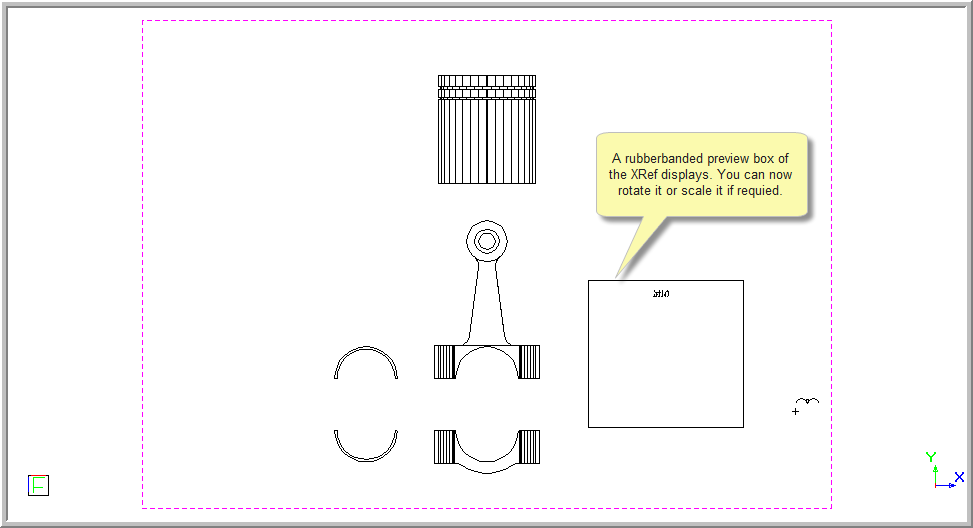
Position the XRef and press [Enter] or click in the drawing to insert the XRef.