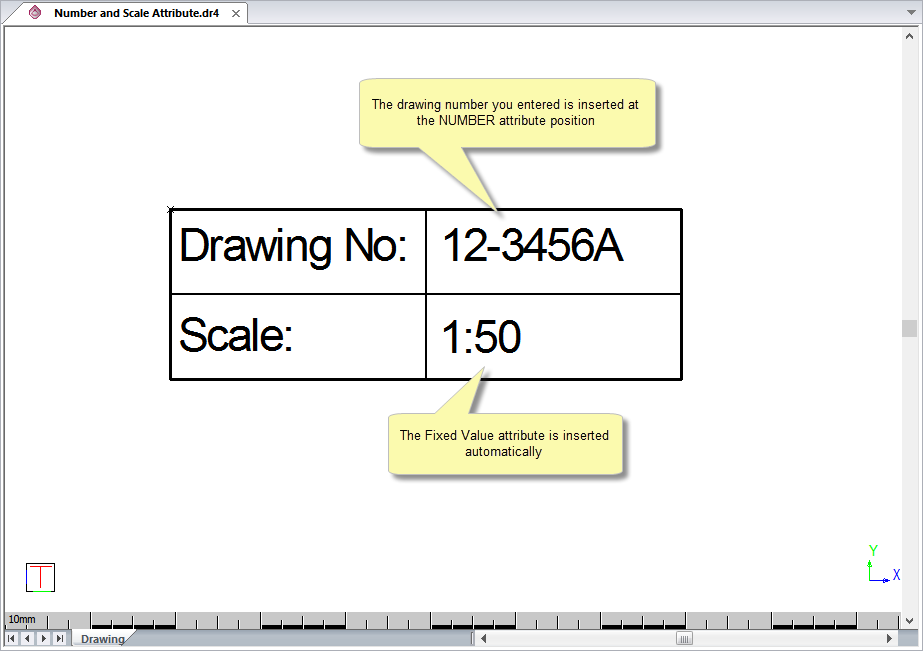Icon
Command
Shortcut Key
Toolbar
![]()
CREATEATTRIBUTE
Drawing
Add attributes to block entities.
|
Icon |
Command |
Shortcut Key |
Toolbar |
|
|
CREATEATTRIBUTE |
|
Drawing |
This function allows you to add an attribute entity to a block, by entering the attribute name, prompt text and default values, and then indicating the block or attribute position.
Procedure
In this example you add attributes to a simple title block.
Enter attribute details and click OK
The Attribute options display.

Enter a name, prompt text and default value for the attribute.
When you are happy with the attribute information you have entered, click OK to proceed. Alternatively, click Cancel to end the function.
Indicate position of attribute (relative to block)
Click the drawing to indicate the attribute position.
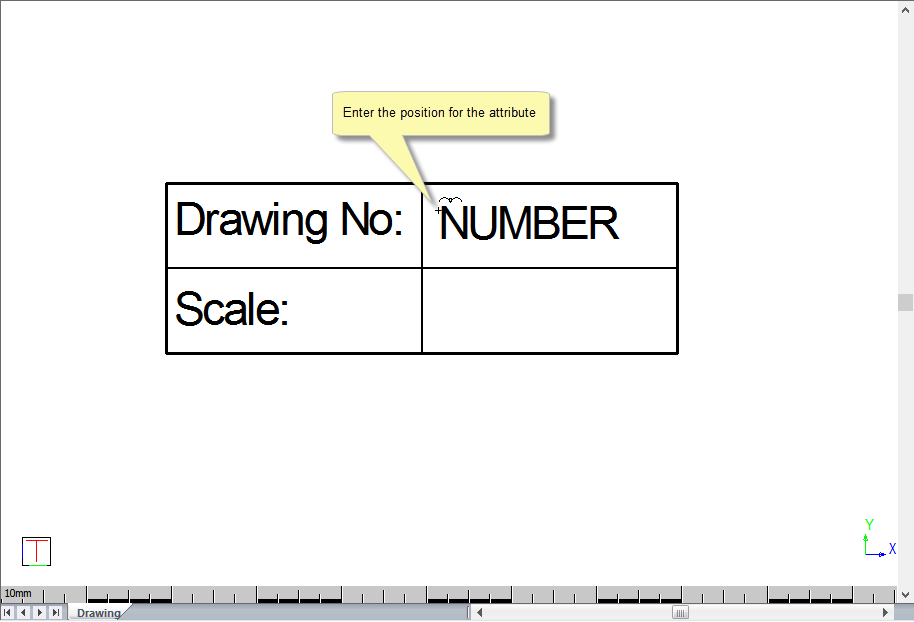
The attribute displays in the drawing as text showing the attribute's name.
If you select the Fixed Value checkbox, the prompt text box is deactivated. This allows you to specify a value that is inserted each time this block is used.

If you select the Invisible checkbox, the attribute will not be drawn but will still exist in the drawing or in a block.

Click OK and you are prompted to:
Indicate position of attribute (relative to block)
Click the drawing to indicate the attribute position.
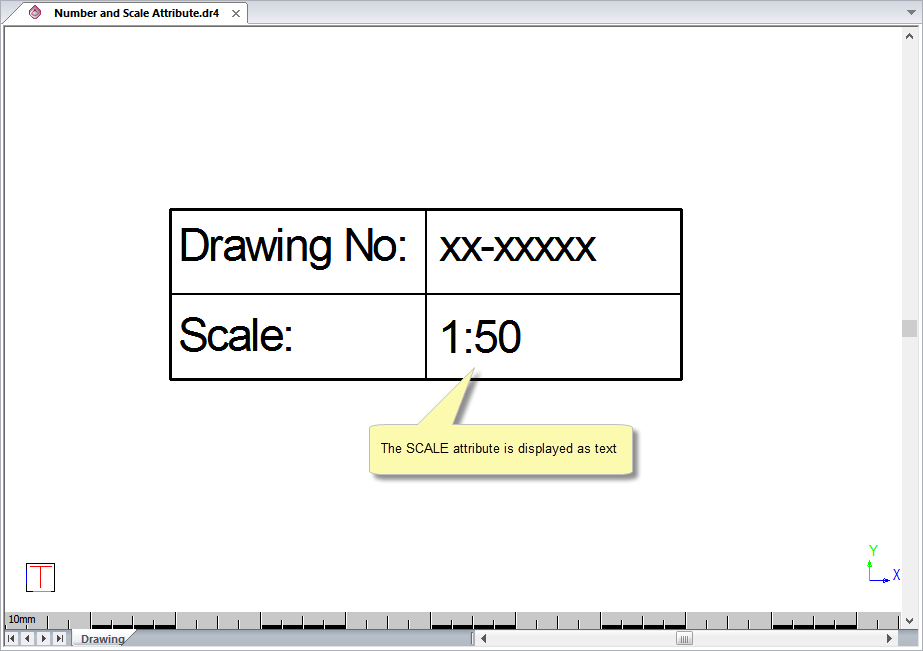
The attribute displays in the drawing as text showing the attribute's name. The function repeats.
You can use the Create Block function to convert the drawing containing the attribute to a block entity.
When you insert the block, the prompt text displays allowing you to add the relevant information.


 or press [Enter]. The attribute is inserted. The Fixed Value option is inserted automatically.
or press [Enter]. The attribute is inserted. The Fixed Value option is inserted automatically.