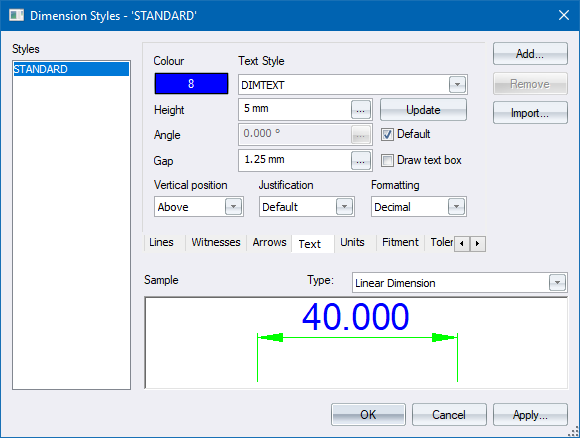
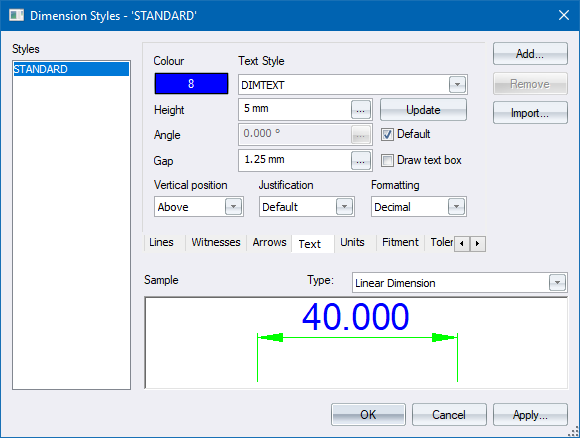
Use this page to configure text settings in dimension styles.
|
Option
|
Description |
|
Colour button |
Click to open the Colour Selection to select a pen for the text. |
|
Text Style |
Select an existing text style from the dropdown list. |
|
Height |
Enter the height, in drawing units, for the text. |
|
Update button |
Click to set other dimension style parameters relative to the entered Height. These parameters are the text gap, arrow length, witness gap, witness extension, fixed length witnesses and line spacing. You need to confirm that you want the update to be completed.
|
|
Angle |
Enter the absolute rotation angle of the text relative to the horizontal axis of the drawing. |
|
Default |
Select this checkbox to always have dimension text aligned to the dimension reference points. This overrides any Angle setting. |
|
Gap |
Enter the gap, in drawing units, between the text and the dimension line. If Vertical position is set to Above then this is the gap between the bottom of the text and the dimension line. If Vertical position is set to Centred then this is the gap between the text and the two halves of the dimension line. |
|
Draw text box |
Select this checkbox to add a text box around the dimension text. |
|
Vertical position |
Select the vertical placement of the text from the dropdown list. The options are:
|
|
Justification |
Select the horizontal justification of the text from the dropdown list. The options are:
|
|
Formatting |
|