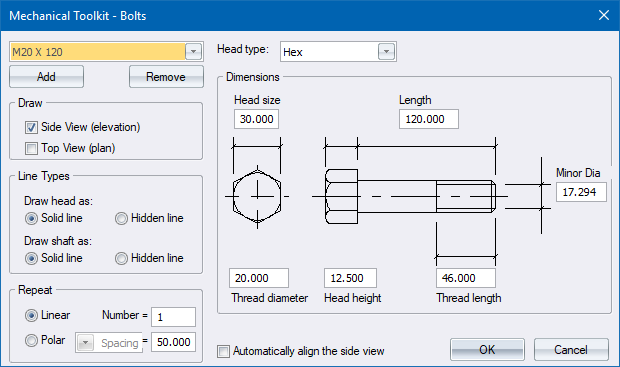
Home > Mechanical Bolts Dialog
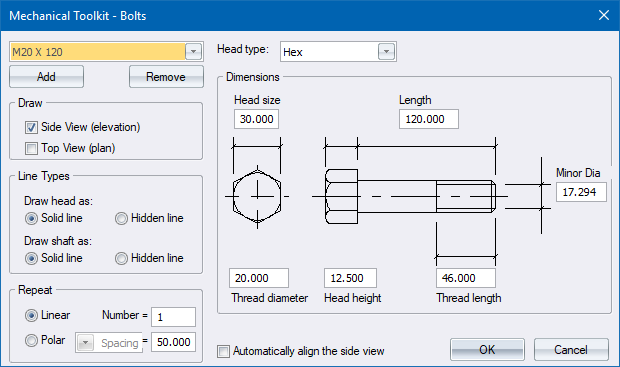
Select the parameters of the bolt to be drawn in the current style. Refer to the Mechanical Setup for details on styles.
|
Option
|
Description |
|
Bolts list |
Select the active bolt definition (the one you want drawn) from this list. |
|
Head type |
Select the type of head the bolt must have:
|
|
Add |
Click to add a new bolt definition. |
|
Remove |
Click to delete the active bolt definition. Be aware that there is no undo if you delete a bolt definition by accident. |
|
Draw |
|
|
Side View |
Select this checkbox to draw a side view (elevation) of the bolt. |
|
Top View |
Select this checkbox to draw a top view (plan) of the bolt. |
|
Line Types |
|
|
Draw head as |
Select the style in which to draw the bolt head. |
|
Draw shaft as |
Select the style in which to draw the bolt shaft. |
|
Repeat |
|
|
Linear |
Select this option to linearly repeat the active bolt definition after the initial bolt has been drawn. |
|
Polar |
Select this option to radially repeat (drawn in a circular arrangement) the active bolt definition after the initial bolt has been drawn. |
|
Number |
Specify how many times the bolt must be repeated. |
|
Distance |
Specify the distance in drawing units between repeated bolts. If Polar repeat has been selected, you can specify distance as spacing (the distance between bolt centre points) or as PCD (the bolt is repeated along a circle with the specified diameter). |
|
Dimensions |
Enter the relevant dimensions (in drawing units) to be used when drawing the bolt. |
|
Automatically align the side view |
Select this checkbox to have the Side View, if generated, aligned with the Top View automatically. |
 Polar repeat will only work if the Top View option has been selected and not the Side View.
Polar repeat will only work if the Top View option has been selected and not the Side View.