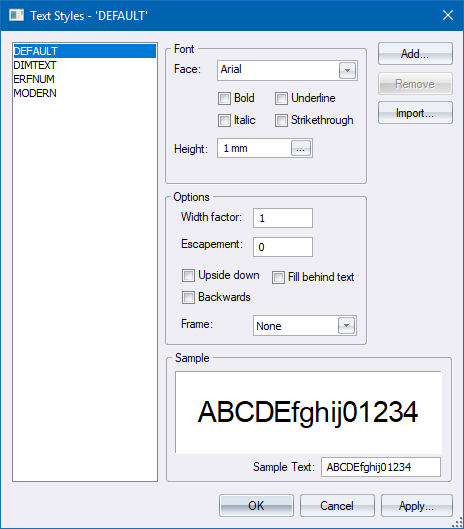
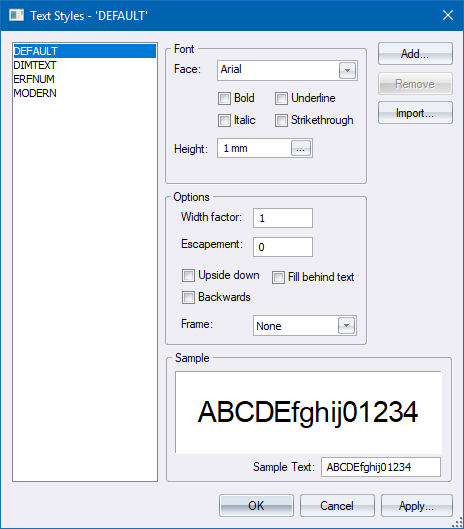
Manage text styles in the drawing.
|
Option
|
Description |
|
List |
Displays a list of the text styles in the drawing. Click a style name to select it. |
|
Font |
|
|
Face |
Select the font for the selected style from the dropdown list. |
|
Bold |
Select this checkbox for bold text. |
|
Italic |
Select this checkbox for italic text. |
|
Underline |
Select this checkbox for underlined text. |
|
Strikethrough |
Select this checkbox for text with a strikethrough line. |
|
Height |
Enter the text height. You can specify the height in drawing units, mm or inches. If the text height is specified in drawing units the text will be scaled in layouts. If the text height is specified in mm or inches it becomes annotative text, which is always drawn in the specified size on paper regardless of scale. This height can be overridden when entering text entities in the drawing. If the height is set to 0 then a default height (the last used height) will be used. |
|
Options |
|
|
Width factor |
Enter the horizontal scaling, or stretch, factor. The text entity height is multiplied by this factor to calculate the width. |
|
Escapement |
Enter the slant (or obliquing) angle, in degrees, to be applied to the text. |
|
Upside down |
Select this checkbox to have text drawn upside down. |
|
Backwards |
Select this checkbox to have text drawn backwards. This is useful for printing on the back of transparent media. |
|
Fill behind text |
Select this checkbox to have solid background fill, in the selected drawing background colour, behind the text. This is useful for placing annotation on top of other entities such as hatch. |
|
Frame |
Select the frame (lines drawn surrounding the text) type from the dropdown list. Options are None, Box, Balloon and Circle. |
|
Sample |
Displays what text using this style would look like in the drawing. |
|
Add button |
Click to add a new style. The style settings are copied from the currently selected style. |
|
Remove button |
Click to remove the currently selected style from the drawing. Only available if the style is not in use in the drawing. |
|
Import... |
Import text styles from an existing drawing. |
|
Apply button |
Click to apply elements of the selected style to existing text entities. |
 Frame settings are not AutoCAD compatible and will be lost upon export to those formats.
Frame settings are not AutoCAD compatible and will be lost upon export to those formats.