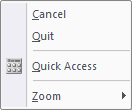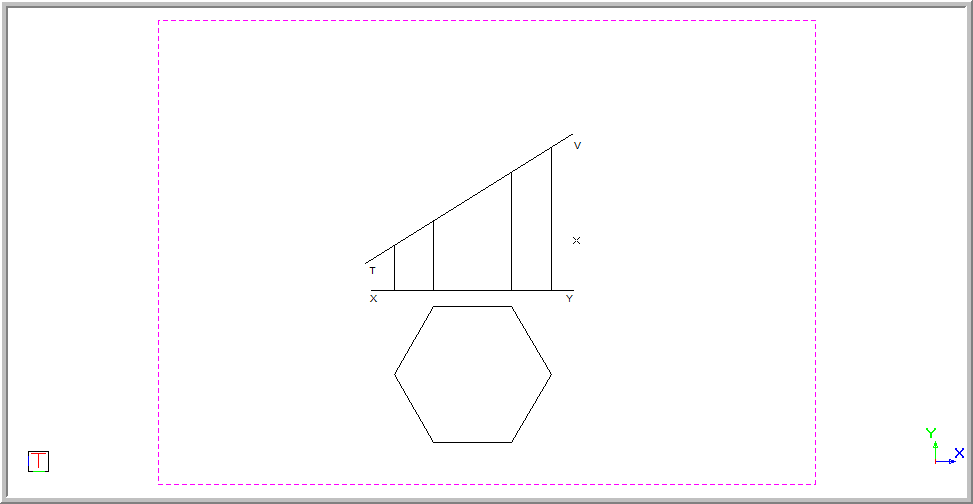Icon
Command
Shortcut Key
Toolbar
![]()
TRIMMULTILINE
Modify
Trim multiple valid entities to another entity.
|
Icon |
Command |
Shortcut Key |
Toolbar |
|
|
TRIMMULTILINE |
|
Modify |
Trim or extend multiple entities to another entity by selecting the entity to trim to and then the entities to trim.
You can trim Arcs, Elliptical Arcs, Lines, Leaders/Arrows, Lightweight Polylines (Not Closed), Polylines (Not Closed) and Rays.
The indicated entities must be coplanar and have at least one intersection or extended intersection point.
If an extended intersection point is used the entities are extended to this point.
Procedure
To trim away entities beyond or within its intersection points with another entity:
Select Modify ► Multi line trim or click the icon in the Modify toolbar.
Indicate entity to trim to
Position the cursor near the entity to trim the entities to, and then press [Enter] or click to indicate the entity. The selected entity is highlighted.
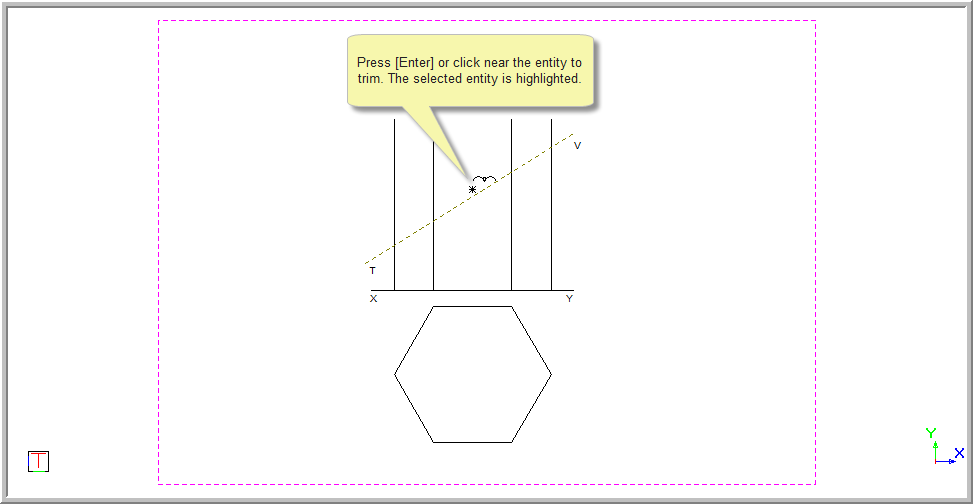
You are prompted to:
Indicate entity to trim (Click on the side to keep)
Position the cursor near one of the entities to trim on the side to keep, and then press [Enter] or click.
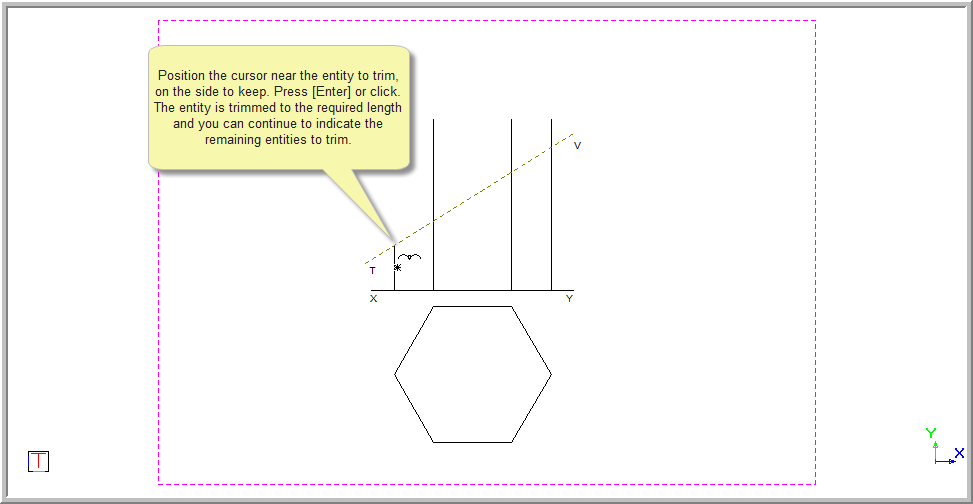
The function repeats and you are prompted to:
Indicate entity to trim (Click on side to keep)
Select the remaining entities to trim by pressing [Enter] or clicking near the side to keep.
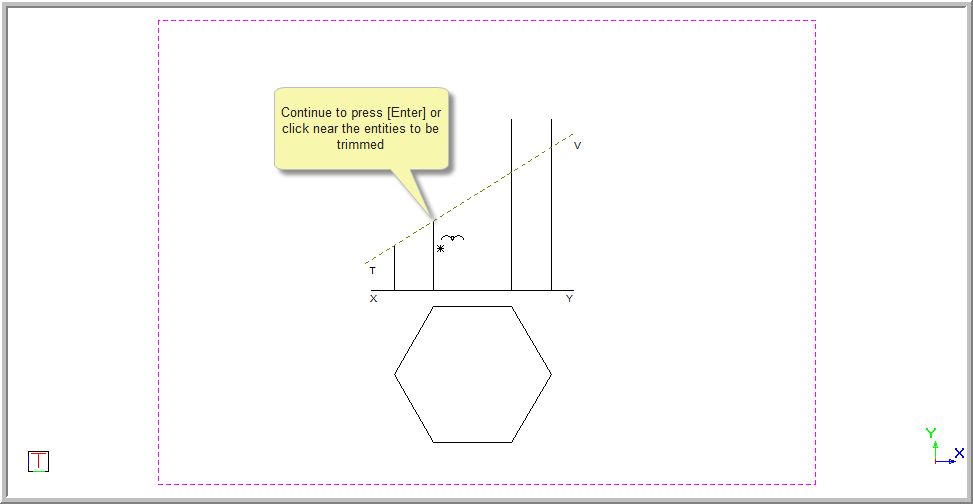
Indicate all the entities to be trimmed by pressing [Enter] or clicking near them.
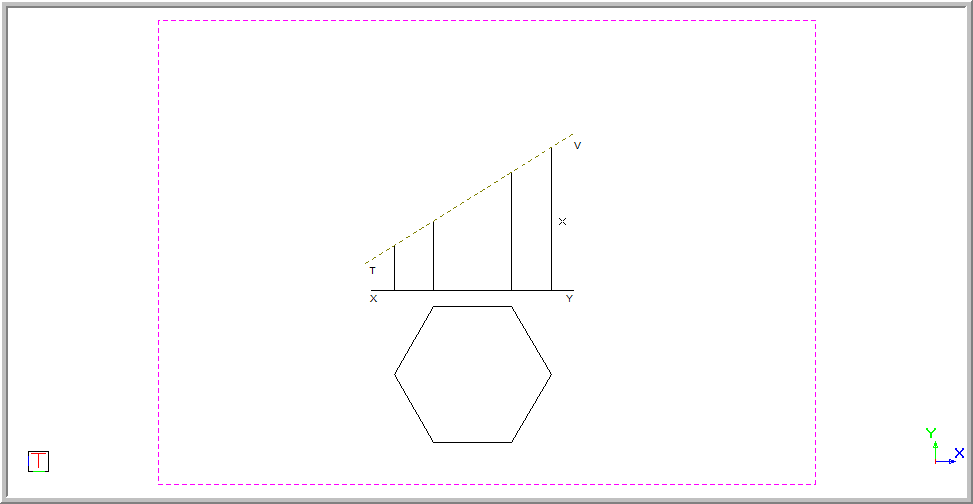
To end the function but continue to trim multiple entities, right-click on the drawing and select Cancel. This enables you to select an new entity to trim.
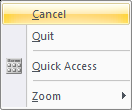
You are prompted to:
Indicate entity to trim to