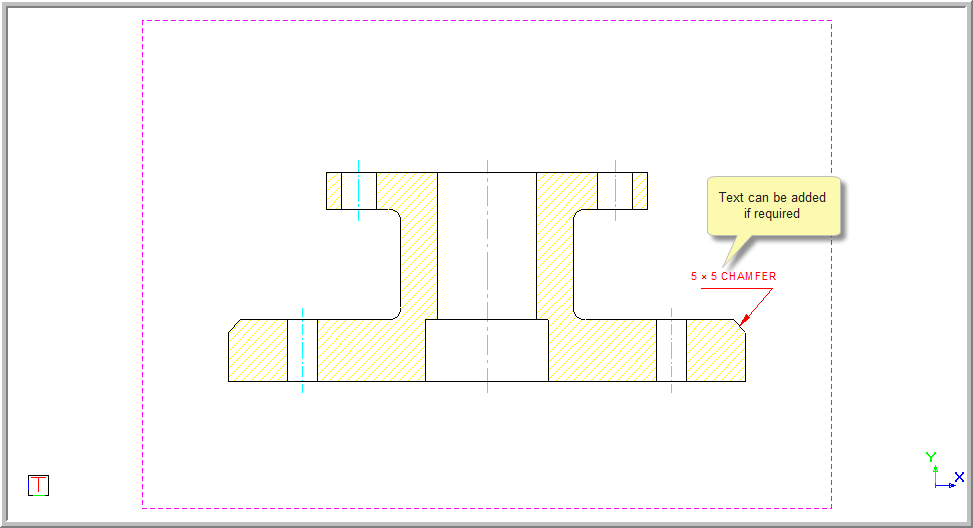Icon
Command
Shortcut Key
Toolbar
![]()
DIMLEADER
Dimensions
Add a leader (arrow) to the drawing.
Icon |
Command |
Shortcut Key |
Toolbar |
|
DIMLEADER |
|
Dimensions |
This function allows you to add a leader (arrow), by indicating the position for the arrowhead and then indicating the position for the leader line(s).
The leader's arrowhead style and size is taken from the current dimension style.
The dimension and annotation text are drawn as separate entities.
You need to insert the text separately.
 Leaders and arrows
use the current line style
and pen colour.
Leaders and arrows
use the current line style
and pen colour.
Procedure
Indicate arrowhead point of leader
This is the position the leader will point towards. The leader will use the current line type and colour selected.
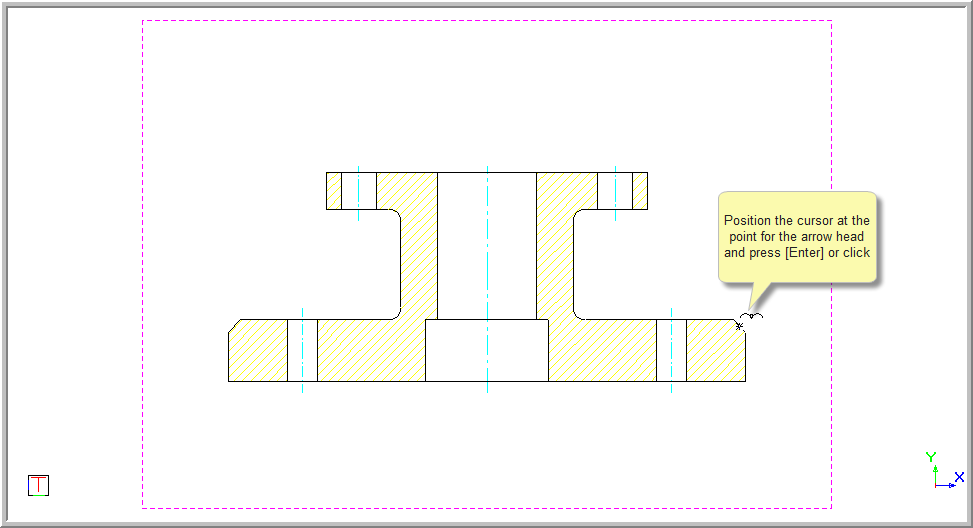
You are prompted to:
Indicate next point of leader (Right-click to end)
The rubberbanded leader is drawn as you move the mouse.
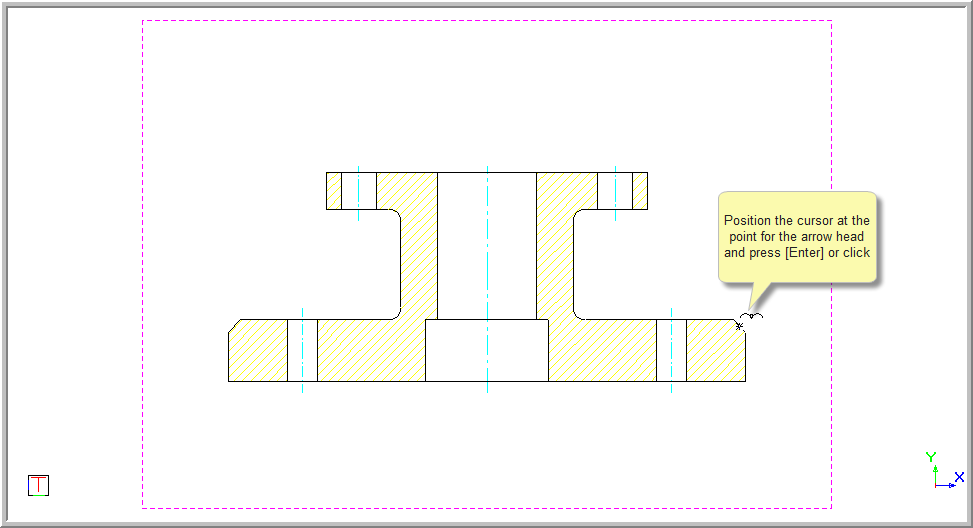
Press [Enter] or click in the required positions to indicate the next point of the leader.
You continue to be prompted to add more points each as the function repeats. For each new point you add, another line segment is added to the leader.

Right-click on the drawing and select Finish to finish drawing the leader.

Right-click and select Cancel to discontinue with the current leader and continue using a new starting point. Alternatively, select Quit to end the function and remove any leader/arrows you have drawn.