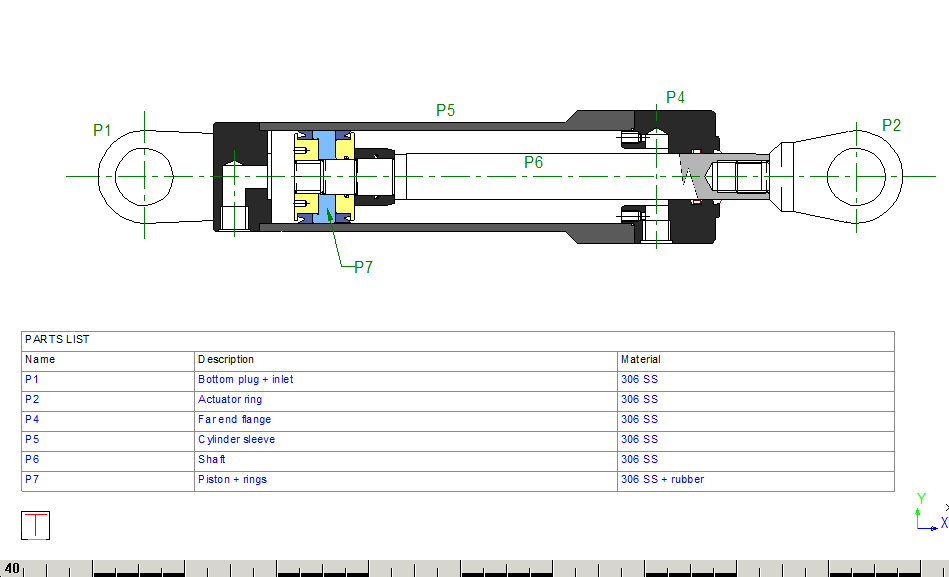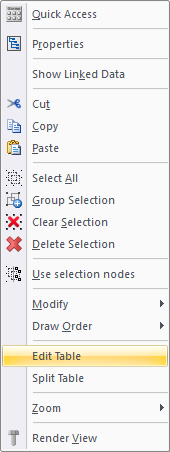Icon
Command
Shortcut Key
Toolbar
![]()
TK_MECHPARTLIST
Mechanical
Create a parts list table.
|
Icon |
Command |
Shortcut Key |
Toolbar |
|
|
TK_MECHPARTLIST |
|
Mechanical |
This function allows you to create a parts list table from existing text entities in the drawing, with the option to add on and fill in extra column data.
The table is created in the current Table Style.
Procedure
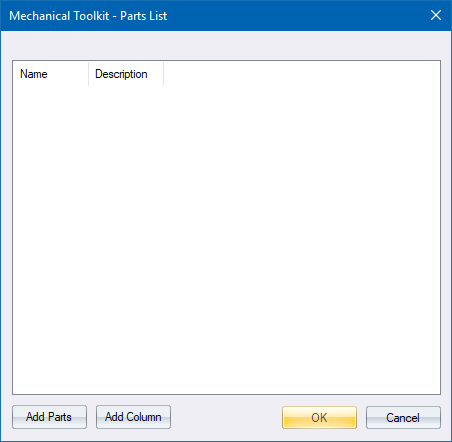
Click Add Column to add extra columns for additional data. This must be done before adding parts.
Once the table has been set up to your requirements, click Add Parts.
Click on a part label to add (spacebar to finish)
Click on an existing text item that defines a part name, e.g. "P1" in the drawing below.



You are prompted for values for every column in the parts table.
You then need to indicate a part label again.
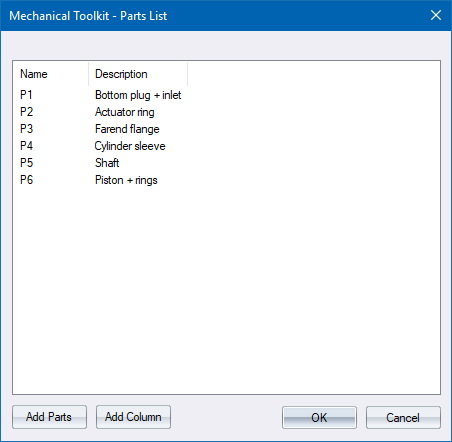
Make any changes that are required, and then click OK.
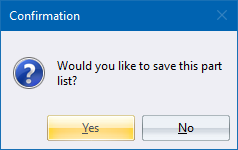
Click Yes to save the parts list as a text file.
Indicate position of top-left corner of the parts table